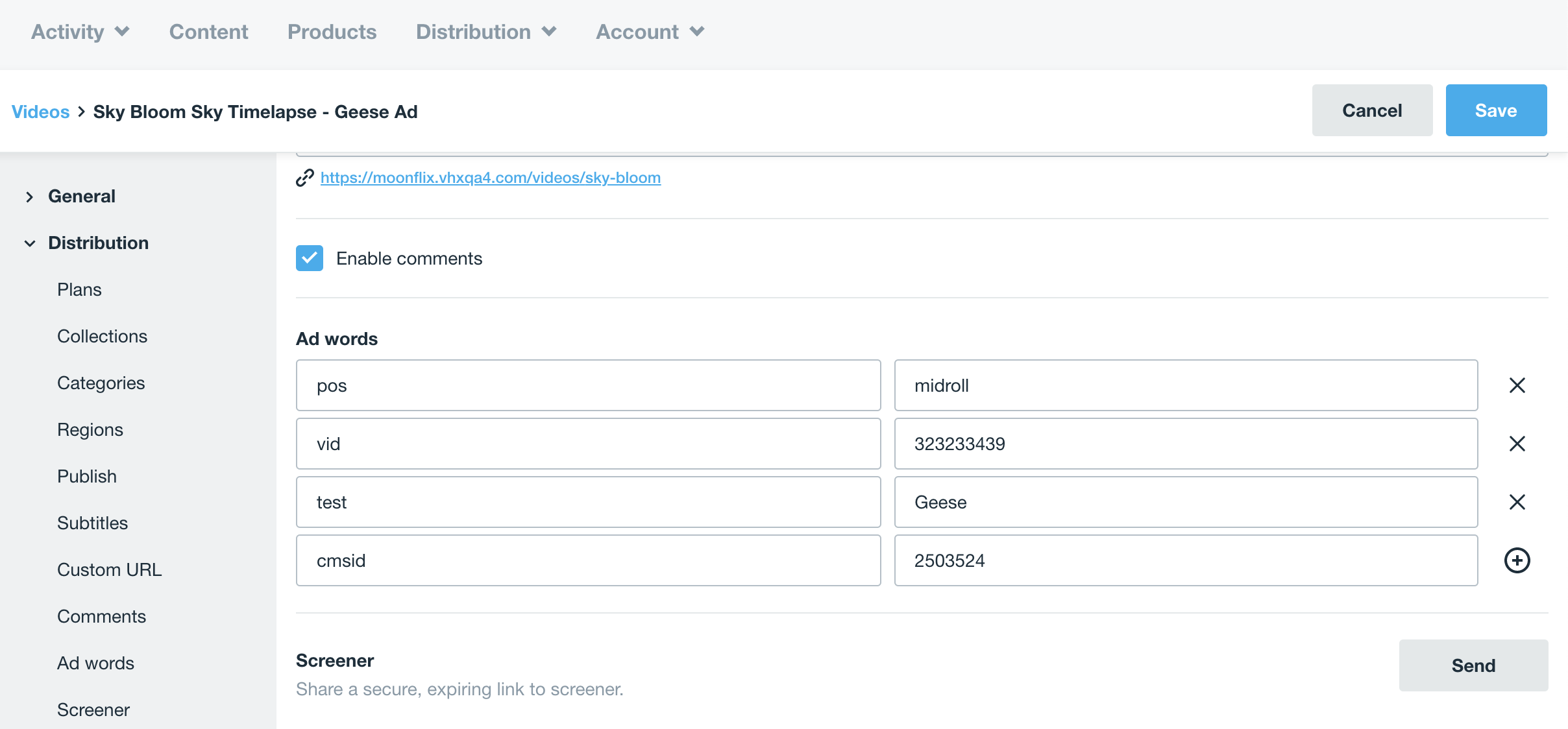Targeting Ads on Vimeo OTT
Want to make sure your ads are running on the right videos? No problem!
You can configure targeting to specific videos by using Key-Value pairs in the Ad Words section of the Vimeo OTT CMS. Targeting is available on a per-video level and cannot be set across an entire collection at this time.
NOTE: If you have the Multi-Tier Basic Site Configuration (FVOD+SVOD) you will not see this option
Set up Ad Words in OTT
In your Vimeo OTT CMS: go to Content > Choose your video > Distribution > Ad words.
- Define a "Key" which indicates what you would like to target (for instance, video or campaign)
- Define "Value" which indicates the detail of group you'd like to target (for instance, springpromo or season1)
For example, in the below our "Key" is "test" and our "Value" is "Geese" - which could help us target videos about Geese. You'll use this value pair again once you get into Google Ad Manager.
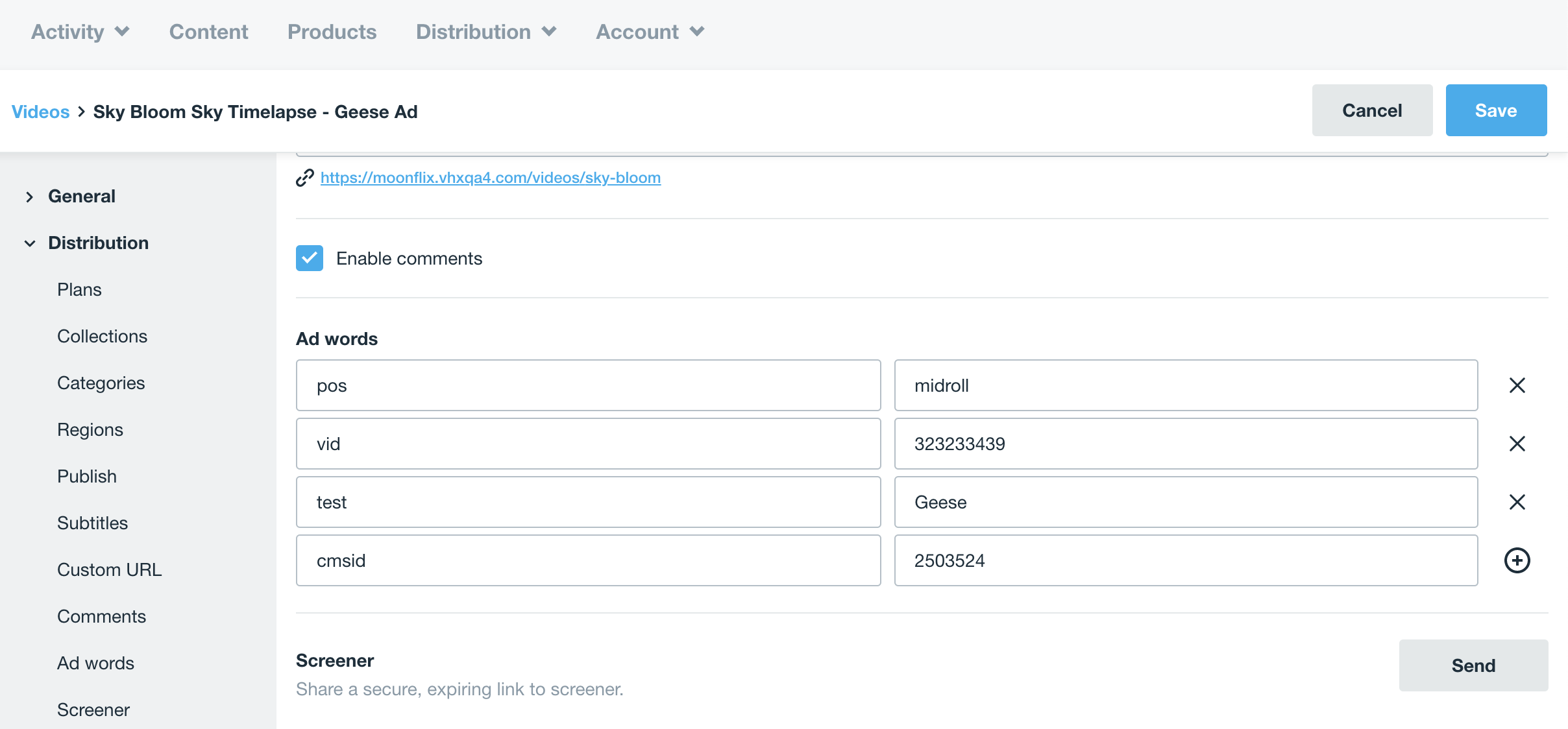
Set up Key Values in Google Ad Manager
In Google Ad Manager: go to Inventory-> Key-values, select New key-value.
- Set the name and display name to the key defined in the CMS AdWorlds
- Ensure value type is set to dynamic
- In Targeting Values, select New Values and add the values defined in the CMS AdWords
Find more detail on how to add key-value pairs from Google here.
Create/edit Orders and Line Items for each type of content that we wish to target
Each campaign that you run in Ad Manager is comprised of Orders and Line Items to help organize delivery. Google has great docs on how to set up an order here and how to set up a line item here. When your campaign set up, you will need to target those line items with the key-value pairs that you set up above.
- Edit the line item, and scroll down to the Add Targeting section
- Under Custom targeting, select the Key and the value
- Click Save to save changes to the Line item
Append the ad rule indicator to your ad tag
In order to let your ad tag know to check the system for Ad Rules/Ad Words, you will need to edit your ad tag by doing the following:
- Generate your Ad Tag from Google Ad Manager, as outlined here.
- Add “&ad_rule=1” the end of your ad tag
- Make sure that your ad tag is updated in Product > Subscription Product> Pricing > Advertisements